I have previously blogged about the pre-GA ROSA, and now it is GA. I decided to write up my GA experience on ROSA.
Let’s get started here.
Enable ROSA on AWS
After logging into AWS, enter openshift in the search box on the top of the page.

Click on the “Red Hat OpenShift Service on AWS” Service listed.
It will then take you to a page as shown below and click to enable the OpenShift service.
Once it is complete, it will show Service enabled.

Click to download the CLI and click on the OS where you run your ROSA CLI. It will start downloading to your local drive.
Set up ROSA CLI
Extract the downloaded CLI file and rosa add to your local path.
tar zxf rosa-macosx.tar.gz mv rosa /usr/local/bin/rosa
Setting AWS Account
I have set up my AWS account as my IAM user account with proper access per the documentation. There is more information about the account access requirements for ROSA. It is available here.
I have configured my AWS key and secret in my .aws/credentials.
Create Cluster
Verify AWS account access.
rosa verify permissions
Returns:
I: Validating SCP policies... I: AWS SCP policies ok
Verify the quota for the AWS account.
rosa verify quota --region=us-west-2
Returns:
I: Validating AWS quota... I: AWS quota ok
Obtain Offline Access Token from the management portal cloud.redhat.com (if you don’t have one yet) by clicking Create One Now link
Go to https://cloud.redhat.com/openshift/token/rosa, and you will have to log in and prompt to accept terms as shown below.

Click View Terms and Conditions.

Submit.Copy the token from cloud.redhat.com.
rosa login --token=<your cloud.redhat.com token>
Returns:
I: Logged in as 'your_username' on 'https://api.openshift.com'
Verify the login
rosa whoami
Returns:
AWS Account ID: ############ AWS Default Region: us-west-2 AWS ARN: arn:aws:iam::############:user/username OCM API: https://api.openshift.com OCM Account ID: xxxxxyyyyyzzzzzwwwwwxxxxxx OCM Account Name: User Name OCM Account Username: User Name OCM Account Email: name@email.com OCM Organization ID: xxxxxyyyyyzzzzzwwwwwxxxxxx OCM Organization Name: company name OCM Organization External ID: 11111111
Configure account and make sure everyone setup correctly
rosa init
Returns
I: Logged in as 'your_username' on 'https://api.openshift.com' I: Validating AWS credentials... I: AWS credentials are valid! I: Validating SCP policies... I: AWS SCP policies ok I: Validating AWS quota... I: AWS quota ok I: Ensuring cluster administrator user 'osdCcsAdmin'... I: Admin user 'osdCcsAdmin' already exists! I: Validating SCP policies for 'osdCcsAdmin'... I: AWS SCP policies ok I: Validating cluster creation... I: Cluster creation valid I: Verifying whether OpenShift command-line tool is available... I: Current OpenShift Client Version: 4.7.2
Creating cluster using interactive mode.
rosa create cluster -i I: Interactive mode enabled. Any optional fields can be left empty and a default will be selected. ? Cluster name: [? for help]
Enter the name of the ROSA cluster.
? Multiple availability zones (optional): [? for help] (y/N)
Enter y/N.
? AWS region: [Use arrows to move, type to filter, ? for more help] eu-west-2 eu-west-3 sa-east-1 us-east-1 us-east-2 us-west-1 > us-west-2
Select the AWS region and hit <enter>.
? OpenShift version: [Use arrows to move, type to filter, ? for more help] > 4.7.2 4.7.1 4.7.0 4.6.8 4.6.6 4.6.4 4.6.3
Select the version and hit <enter>.
? Install into an existing VPC (optional): [? for help] (y/N)
Enter y/N.
? Compute nodes instance type (optional): [Use arrows to move, type to filter, ? for more help] > r5.xlarge m5.xlarge c5.2xlarge m5.2xlarge r5.2xlarge c5.4xlarge m5.4xlarge
Select the type and hit <enter>.
? Enable autoscaling (optional): [? for help] (y/N)
Enter y/N.
? Compute nodes: [? for help] (2)
Enter the numbers of workers to start.
? Machine CIDR: [? for help] (10.0.0.0/16)
Enter the machine CIDR or use default.
? Service CIDR: [? for help] (172.30.0.0/16)
Enter the service CIDR or use default.
? Pod CIDR: [? for help] (10.128.0.0/14)
Enter the pod CIDR or use default.
? Host prefix: [? for help] (23)
Enter the host prefix or use default
? Private cluster (optional): (y/N)
Enter y/N.
Note:
Restrict master API endpoint and application routes to direct, private connectivity. You will not be able to access your cluster until you edit network settings in your cloud provider. I also learned that you would need one private subnet and one public subnet for each AZ for your existing private VPC for the GA version of ROSA. There will be more improvement to provide for the private cluster in the future release.
Returns:
I: Creating cluster 'rosa-c1'
I: To create this cluster again in the future, you can run:
rosa create cluster --cluster-name rosa-c1 --region us-west-2 --version 4.7.2 --compute-nodes 2 --machine-cidr 10.0.0.0/16 --service-cidr 172.30.0.0/16 --pod-cidr 10.128.0.0/14 --host-prefix 23
I: To view a list of clusters and their status, run 'rosa list clusters'
I: Cluster 'rosa-c1' has been created.
I: Once the cluster is installed you will need to add an Identity Provider before you can login into the cluster. See 'rosa create idp --help' for more information.
I: To determine when your cluster is Ready, run 'rosa describe cluster -c rosa-c1'.
I: To watch your cluster installation logs, run 'rosa logs install -c rosa-c1 --watch'.
Name: rosa-c1
ID: xxxxxxxxxxyyyyyyyyyyyaxxxxxxxxx
External ID:
OpenShift Version:
Channel Group: stable
DNS: rosa-c1.xxxx.p1.openshiftapps.com
AWS Account: xxxxxxxxxxxx
API URL:
Console URL:
Region: us-west-2
Multi-AZ: false
Nodes:
- Master: 3
- Infra: 2
- Compute: 2 (m5.xlarge)
Network:
- Service CIDR: 172.30.0.0/16
- Machine CIDR: 10.0.0.0/16
- Pod CIDR: 10.128.0.0/14
- Host Prefix: /23
State: pending (Preparing account)
Private: No
Created: Mar 30 2021 03:10:25 UTC
Details Page: https://cloud.redhat.com/openshift/details/xxxxxxxxxxyyyyyyyyyyyaxxxxxxxxx
Copy the URL from the Details Page to the browser and click view logs to see the status of the installation.
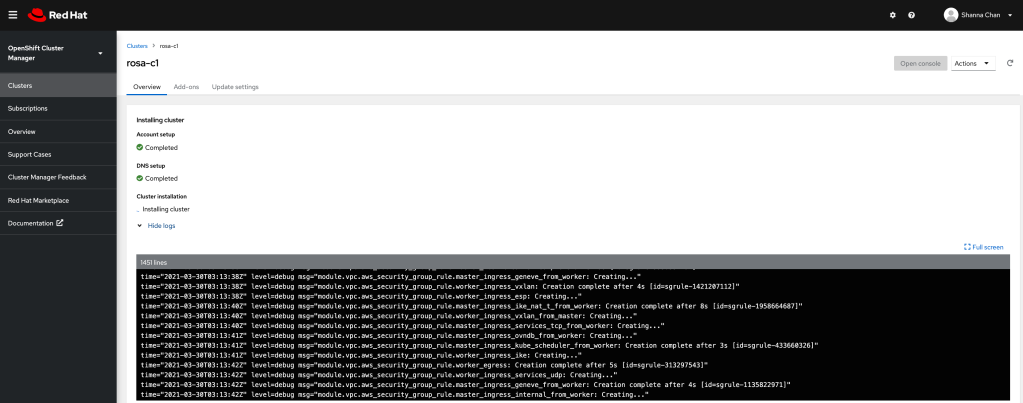
When ROSA is completed, you will see the similar page as below.

You will need to access the OpenShift cluster.
Configure Quick Access
Add cluster-admin user
rosa create admin -c rosa-c1
Returns:
I: Admin account has been added to cluster 'rosa-c1'. I: Please securely store this generated password. If you lose this password you can delete and recreate the cluster admin user. I: To login, run the following command: oc login https://api.rosa-c1.xxxx.p1.openshiftapps.com:6443 --username cluster-admin --password xxxxx-xxxxx-xxxxx-xxxxx I: It may take up to a minute for the account to become active.
Test user access
$ oc login https://api.rosa-c1.xxxx.p1.openshiftapps.com:6443 --username cluster-admin --password xxxxx-xxxxx-xxxxx-xxxxx Login successful. You have access to 86 projects, the list has been suppressed. You can list all projects with 'oc projects' Using project "default".
Configure Identity Provider
There are options for identity providers. I am using Github in this example.
I am not going to explain how to get identity to provide set up here. I did that in last blog. I will walk through the step to configure ROSA using Github.
rosa create idp --cluster=rosa-c1 -i I: Interactive mode enabled. Any optional fields can be left empty and a default will be selected. ? Type of identity provider: [Use arrows to move, type to filter] > github gitlab google ldap openid
Select one IDP
? Identity provider name: [? for help] (github-1)
Enter the name of the IDP configured on the ROSA
? Restrict to members of: [Use arrows to move, type to filter, ? for more help] > organizations teams
Select organizations
? GitHub organizations:
Enter the name of the organization. My example is `sc-rosa-idp`
? To use GitHub as an identity provider, you must first register the application:
- Open the following URL:
https://github.com/organizations/sc-rosa-idp/settings/applications/new?oauth_application%5Bcallback_url%5D=https%3A%2F%2Foauth-openshift.apps.rosa-c1.0z3w.p1.openshiftapps.com%2Foauth2callback%2Fgithub-1&oauth_application%5Bname%5D=rosa-c1&oauth_application%5Burl%5D=https%3A%2F%2Fconsole-openshift-console.apps.rosa-c1.0z3w.p1.openshiftapps.com
- Click on 'Register application'
Open a browser and use the above URL to register the application and cope client ID
? Client ID: [? for help]
Enter the copied Client ID
? Client Secret: [? for help]
Enter client secret from the registered application.
? GitHub Enterprise Hostname (optional): [? for help]
Hit <enter>
? Mapping method: [Use arrows to move, type to filter, ? for more help] add > claim generate lookup
Select claim
I: Configuring IDP for cluster 'rosa-c1' I: Identity Provider 'github-1' has been created. It will take up to 1 minute for this configuration to be enabled. To add cluster administrators, see 'rosa create user --help'. To login into the console, open https://console-openshift-console.apps.rosa-c1.xxxx.p1.openshiftapps.com and click on github-1.
Congratulation! IDP configuration is completed.
Login in with IDP account
Open a browser with the URL from the IDP configuration. Our example is: https://console-openshift-console.apps.rosa-c1.xxxx.p1.openshiftapps.com.

github-1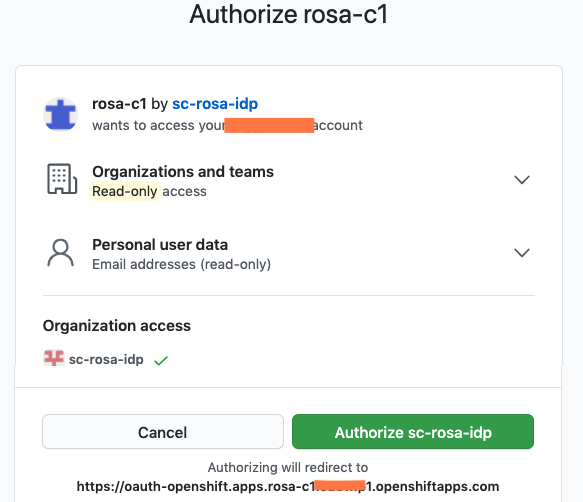
Click Authorize sc-rosa-idp

Overall, it is straightforward to get started on creating a ROSA cluster on AWS. I hope this will help you in some ways.
Reference
Red Hat OpenShift on Amazon Documentation
Thank you for this comprehensive hands-on blog: I was able to provision my first ROSA OpenShift cluster just following it! Helpful ROSA CLI command examples, output and screenshots – all in one article.
LikeLiked by 1 person
Thank you for the feedback!
LikeLiked by 2 people